How to Rebuild iTunes Library without losing Metadata and Playlists
iTunes library is a database that you have created for musics and other media. This library stores some specific data for musics or videos. Every now and then, you might meet so many problems when you try to rebuild your iTunes library.
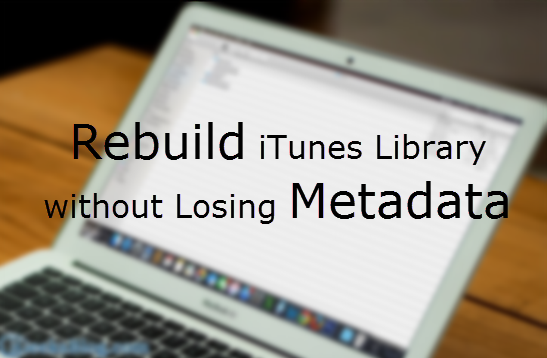
How to Reset iTunes Library to factory settings with itunes
Much research about how to reset iTunes library has been conducted among so many Apple fans, not unexpectedly, few of them knew how to do it. If you are using Mac OS X, launch Finder on your Mac, you can click on “Music” from the slidebar and select “iTunes” to find 2 files: iTunes Library.itl and iTunes Music Library.xml, then finally delete the two files from the iTunes folder. On Windows, you can directly go to “\Users\username\Music\iTunes\” to delete iTunes Library.itl and iTunes Music Library.xml files
Different locations of iTunes library on Mac or PC:
•Mac OS X:
\Users\Your Username\Music\iTunes\iTunes Library.itl
\Users\Your Username\Music\iTunes\iTunes Library.xml
•Windows XP:
\Documents and Settings\Users\My Documents\My Music\iTunes\iTunes Library.itl
\Documents and Settings\Users\My Documents\My Music\iTunes\iTunes Library.xml
•Windows Vista:
\Users\Your Username\Music\iTunes\iTunes Library.itl
\Users\Your Username\Music\iTunes\iTunes Library.xml
•Windows 7:
\Users\Your Username\My Music\iTunes\iTunes Library.itl
\Users\Your Username\My Music\iTunes\iTunes Library.xml
Any Problems Encountered During the Reset
•The most common problem is that any reset can result in a messier playlist, even some items may get lost.
•You may find many items duplicated, including some musics and videos.
•The album art can’t be synced to iDevice correctly.
•iTunes may get crashed on waiting “items to be duplicated” and “items to be changed” for endless time.
How to Rebuild iTunes Library without Losing Metadata and Playlists
Step 1: Make sure that you have created a backup file of the metadata of your iTunes library and store them in other places such as external hard disk, after that, you can delete original data files.
Step 2: Launch your iTunes and generate a new empty library. Turn on iTunes Match and add the new library to iCloud.
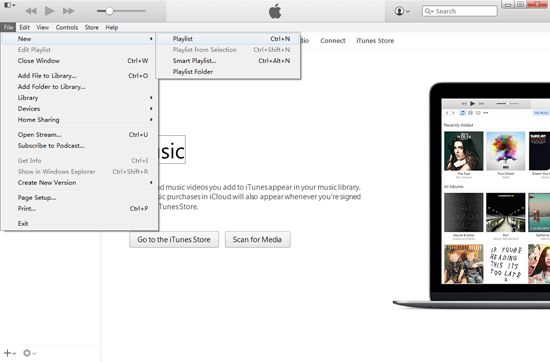
Step 3: Update iTunes match and delete all the musics . (This system only supports to delete no more than 999 items at one time, so you have to repeat this step if you have more than 999 items until the library is empty.)
Step 4: After deleting all the playlists, update iTunes match from the left menu and find “0 songs are now available in iCloud”. And it means that the resetting of iTunes library is completed.
Still have problems on duplicates in iTunes library? Here is an instruction to show you how to delete duplicates in itunes.
