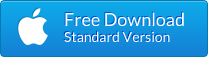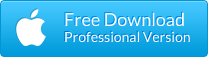How to Recover Extract iPhone iTunes Backup Data on Mac
“My iPhone 12 recently stopped working, and it was deemed unrepairable. I have the latest backup file on my Mac and I want to extract all my media files from the backup I’ve made. Any idea to do it for free?”
iTunes backup is a lifesaver when you accidently delete or lose data in your iPhone. However, it would be a pain if you couldn’t restore data from iTunes backup due to various reasons. That’s when you will need a good iTunes backup extractor for Mac & Windows.
We all know that Apple’s iTunes offers a great way to back up your iPhone, iPad or iPod touch and save the backup files on computer. However, the backup SQLite files are unreadable and you can’t get a specific file from the backup. Even worse, you can never get your important files from iTunes once you lost/broken your iPhone and have no other iOS device available. Don’t worry. A third-party tool is here to help. Read on and check out.

Free iPhone Backup Extractor Mac – Efficiently Extract and Recover Lost iPhone Data from iTunes Backup Files on Mac
Troubled by the problem for how to get your data output of iTunes? With iPhone Backup Extractor Mac, you can read all iTunes backups made of your iPhone, iPad or iPod touch on your computer and easily extract what you wanted from iTunes to Mac. No necessary to have an iOS device connected to the computer. Totally Free!
- Freely access all iTunes backup files for iPhone 13, 12, 11, X, 8, 7, 7 Plus, SE, 6S, 6S Plus, 6, 6 Plus, 5S, 5, 4S, 4, iPad Pro, iPad Air 3/2, iPad mini 4/3, and iPod touch 6/5, etc.
- Be able to extract iPhone backup and recover contacts, text messages, call history, notes, photos, videos, WhatsApp, Viber, reminders, calendars, Safari bookmarks, etc. to Mac.
- Preview and check the scanned contents in details previously before the extraction.
- Export the extracted backup database to HTML file for easy viewing and printing in browser.
- Easy to use, no technical knowledge required. No spyware or ads.
Easy Steps to Extract Data from iTunes Backup on Mac:
- Download, install and run free iTunes Backup Extractor Mac on your computer, if you have a PC, then get the Windows version of iPhone Backup Extractor Freeware.
- The freeware will scan all your iTunes backup files on your Mac computer automatically. Just choose the one you need and click “Next” to go on.
- Select the specified file types you wish to extract and recover, then click “Next” to scan the contents from the iTunes backup.
- After that, preview the scanned files and check those you want, then click “Recover” to save the extracted files to your Mac.

Import Note:
- To run iTunes Backup Extractor freeware on your Mac smoothly, please make sure you have the latest version of iTunes installed on the computer. You don’t have to run iTunes when using this free tool to extract iPhone backup.
- Free iPhone Backup Extractor Mac can extract data from iTunes backup and restore them to computer, not directly to your iPhone. So if you want to transfer files like music, videos, or contacts from iTunes to your iPhone, you’d better rely on a third-party tool like iPhone Data Transfer.