How to Recover Deleted iPhone Voice Memo with/without Backup

“I had a bunch of voice memos on my iPhone 6. Well, after upgrading to iOS 13, all of my voice memos are gone. Is there any way to retrieve these files? I need them back badly!!!!!”
Nowadays, many iOS users are used to storing messages by recording them with the built-in Voice Memo app on the iPhone. But these recordings can be accidentally deleted or lost due to system corruption, iOS upgrade failure, factory reset, lost/broken device, etc. In this case, you can always retrieve your voice memos from an iPhone backup. Some users, however, may have no available backup. Then how can they recover these lost iPhone voice memos? Keep reading this article, and you will learn how to recover deleted voice memos on iPhone with or without backup.
`
- Method 1: Recover Deleted iPhone Voice Memos from Recently Deleted Folder
- Method 2: Retrieve Voice Memos from an iPhone Backup in iTunes
- Method 3: Recover Deleted Voice Memos on iPhone without Backup
- Method 4: Can I Recover Lost Voice Memo on iPhone from iCloud Backup?
Method 1: Recover Deleted iPhone Voice Memos from Recently Deleted Folder
When you accidentally delete a recording on your iPhone, it won’t be wiped clean immediately. There is a Recently Deleted folder in the Voice Memo app where the recently deleted voice memos will stay for 30 days. During this period, you can change your mind and get back your voice memos from the Recently Deleted folder following the steps below.
- Open the Voice Memos app, scroll down to the Recently Deleted folder, and tap on it.
- Flip “Edit” in the upper-right corner and tick the recordings you want.
- Click “Recover” at the bottom left to undelete your voice memos.

Note: If you want to recover just one recording, click on it and tap “Recover”. If you need to retrieve all the deleted voice memos, simply tap “Edit” and then select “Recover All” at the left bottom.
Method 2: Retrieve Voice Memos from an iPhone Backup in iTunes
What if you cannot find deleted voice memos in the Recently Deleted folder or the voice memos are lost forever? Well, if you have backed your iPhone with iTunes before, the most common method is restoring your iPhone from an iTunes backup to get your lost voice memos back. In this way, all the data inside the backup will be imported to your iPhone and overwrite current data on the device. Besides, the iTunes backup is a kind of SQLITEDB file and doesn’t allow us to read its content directly. So it may bring back what you don’t need and erase what you care about on your iPhone.
If you don’t want to risk data loss, you may utilize third-party software to help you extract voice memos from an iPhone backup in iTunes. Here is a free tool for your reference-Jihosoft iPhone Backup Extractor. This tool can automatically detect all iTunes backup files on your computer and help to extract and recover voice memos, SMS messages, contacts, call logs, photos, videos, notes, calendar, reminders, WhatsApp, Safari bookmarks, and more from encrypted or unencrypted iTunes backup of iPhone 11/XR/XS/X/8/7/6, iPad Pro, iPad Air 3/2, iPad mini 4/3, iPod touch 6/5/4, etc. You can choose to recover any raw files or export the featured data in TXT, PDF, or CSV format onto your PC or Mac.
Steps to Recover Lost Voice Memos with Jihosoft Free iPhone Backup Extractor
Tip: iPhone Backup Extractor Free have offered Mac version and Windows version respectively for your convenience. This guide takes the Mac version as an example. Ensure to download the correct version.
- Step 1: Download, install and run iTunes Backup Extractor for Mac on your computer, select one backup file to extract voice memos from, then click the “Next” button.
- Step 2: You can see all the recoverable file types on the interface, select “voice memos”, then click the “Next” button to start a scan for voice memos.
- Step 3: After scanning, this program will show all scanned voice memos, click the “Recover” button to extract them to your Mac.
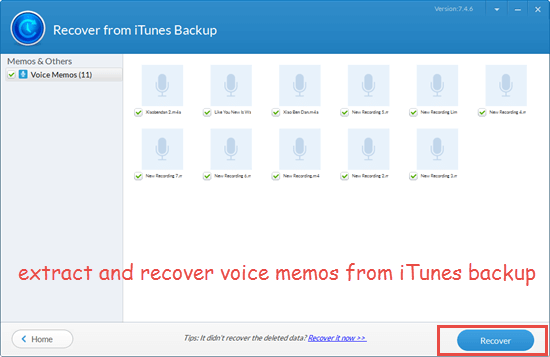
Note:
- Please never sync your iPhone to iTunes after suffering data loss; otherwise, the iTunes backup file will be updated, and you may no longer get back the lost voice memos from the backup.
- The trial version of this iPhone backup extractor allows you to preview the encrypted iTunes backup file, but you have to upgrade it to the Pro version if you want to extract voice memos or other data from the backup.
Method 3: Recover Deleted Voice Memos on iPhone without Backup
If you haven’t backed up your iPhone before, it is recommended to recover voice memos from iPhone with Jihosoft iPhone Data Recovery. It is a companion product of Jihosoft iPhone Backup Extractor but has more powerful features. This program can recover deleted or lost data like voice memos, messages, contacts, photos, call logs, etc. from iPhone, iPad, and iPod directly. Moreover, this comprehensive iPhone recovery software is also capable of extracting and recovering data from an iTunes backup. Now let’s see how this program recovers deleted voice memos on iPhone without backup.
- Download, install and launch Jihosoft iPhone Data Recovery on your computer.
- Connect your iPhone to the computer via a USB cable. When your device has been detected, click the “Start Scan” button to start scanning.
- After it finishes scanning, all the recoverable file types are checked by default. If you only want to retrieve voice memos from the iPhone, keep the box next to “Voice Memos” checked and uncheck others.
- Then click the “Recover” button to save them onto the computer.

Note:
- Any iPhone data recovery tool cannot recover the deleted data that have been replaced or overwritten with any newly-generated data or received data. So you are advised to stop using your iPhone and turn on the Airplane mode once you suffer data loss.
- Sometimes you may find the program still says “No Device Connected” after you connect your iPhone to it, or it shows no scan result after scanning. In this case, please check if you’ve installed the latest iTunes version on the computer and selected “Trust This Computer” on your iPhone.
Method 4: Can I Recover Lost Voice Memo on iPhone from iCloud Backup?
Some users may be confused if an iCloud backup includes the voice memos. Well, if your iPhone is running iOS 11 or earlier, voice memos are definitely included in iCloud backup. But for iOS 12 and iOS 13, it depends. If you store the voice memos directly on the device then, they will be backed up in iCloud, and restoring the iCloud backup will bring them back. If you have the voice memos synced to iCloud (option is turned on in Settings > [your name] > iCloud > Voice Memos), then iCloud backup won’t include your voice memos since they have been stored in iCloud and restoring an iCloud backup won’t bring them back. And if you restore your iPhone from an iCloud backup of another kind of device, the voice memos won’t be recovered.
Final Words
Now you have read through our guide for how to recover voice memos on iPhone with or without backup. You can select the method that fits your needs best. Though you may use a third-party iPhone recovery software to recover deleted iPhone voice memos without backup, it is always necessary to make a backup for your data regularly to be on the safe side. If you have any queries or suggestions, please do tell us in the comment section below.


