4 Ways to Recover Deleted WhatsApp Messages on iPhone
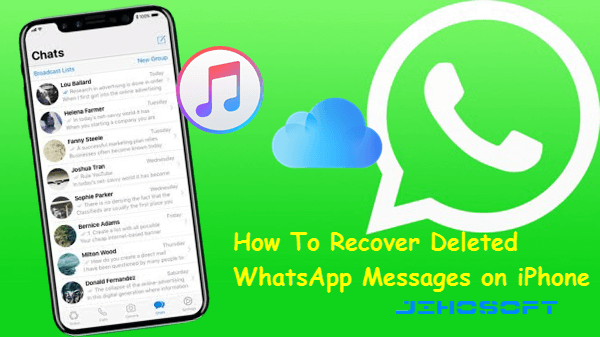
WhatsApp is a multi-platform application that enables iOS, Android, Symbian, BlackBerry as well as Windows Phone users to keep in contact with family, friends, or colleagues via sending texts, videos, pictures, audio, geographical information, etc. Sometimes it may drive you mad if you lose these funny or important messages as the result of freeing memory or typing the wrong option. Never fear, we have supplied some quick ways to recover deleted iPhone WhatsApp messages from/without Backup.
Way 1: Restore WhatsApp Chat History from WhatsApp iCloud Backup
WhatsApp carries an iCloud backup feature that allows you to back up chats and media to iCloud Drive. You can restore your WhatsApp chat history to the iPhone from iCloud when you reinstall the app if you have set up the chat backup on WhatsApp settings. The specific steps are as below.
- Tap WhatsApp > Settings > Chat Backup on your device to check if there is an available iCloud backup for you to recover deleted WhatsApp messages.

- If you see the last backup as shown in the figure, delete and reinstall WhatsApp on your iPhone.
- Verify your phone number and follow the onscreen prompts to restore the chat history from iCloud.

Note:
- The WhatsApp iCloud backup feature only works for devices running iOS 7 or later, and iCloud Drive or Documents & Data on iOS 7 must be turned on for iCloud backup.
- Please make sure there is enough space on your iPhone and iCloud.
- The phone number you use for restoring WhatsApp chat backup should be the same as the one you used for backing up.
Way 2: Recover Deleted iPhone WhatsApp Messages without Backup
The chances are that you have no backup, or somehow, your backup is corrupted. In this case, you need an iPhone data recovery software to read and recover deleted WhatsApp messages from the iPhone directly. Jihosoft iPhone Data Recovery is a credible data recovery tool to retrieve up to 16 types of data from iPhone, iPad, or iPod Touch, including WhatsApp messages, text messages, photos, contacts, notes, Viber, etc. You can follow the instructions below to learn how to recover deleted WhatsApp messages from your iPhone directly.
- Step 1: Download, install and open the appropriate version of this iPhone recovery tool on your Mac or Windows PC.
- Step 2: Connect your iPhone to the computer using a USB cable and click the “Start Scan” button to once it has detected your device.
- Step 3: When it finishes scanning, click “WhatsApp & Attachments” in the left pane to preview the recoverable WhatsApp messages. If you find those you want, select the “Recover” button to save them onto the computer.
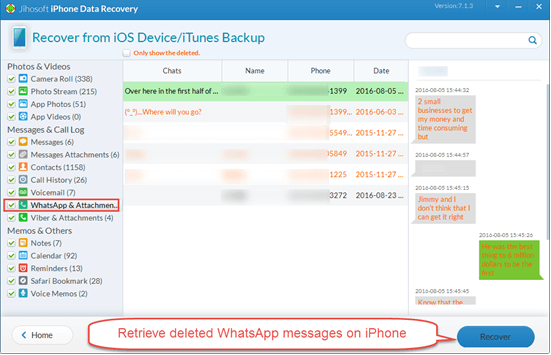
Note:
- Deleted WhatsApp messages will be unrecoverable if newly-generated data have overwritten them. So please turn on the Airplane Mode and stop using your device once you realized any data loss.
- You can also use Jihosoft iPhone Data Recovery to view and extract data from iTunes or iCloud backup. To do that, you need to install the latest version of iTunes.
Way 3: Retrieve Deleted iPhone WhatsApp Messages from iTunes Backup
When you sync the iPhone to iTunes, it will create an iTunes backup automatically, as long as you have not turned off this feature or enabled iCloud backup on your device. If you are not sure whether you have an old iTunes backup, iPhone Backup Extractor can present you with all the available iTunes backups stored on your computer. Moreover, it enables you to read the iTunes backup contents and extract those data you need from the backup.
You know, restoring an old iTunes backup to the iPhone may inflict a loss of some other data. As the data inside iTunes backup will overwrite the existing data on your device. Thus, if you just want to recover the deleted WhatsApp messages on your iPhone instead of restoring it to the state when it was at the last backup, we recommend you to use the iPhone Backup Extractor. Let’s see how to use it.
- Download, install and open the iTunes Backup Extractor on your computer. Please make sure you have the latest iTunes installed.
- You will see a list of the archived iTunes backups. Check the date of each backup and select the most relevant one. Then click the “Next” button.
- Check the small box next to “WhatsApp & Attachments” and uncheck other file types. Then click the “Next” button to start scanning.
- After scanning, you can preview all the WhatsApp messages inside the backup. Once you see your deleted iPhone WhatsApp messages, select the “Recover” button to save them onto the computer.
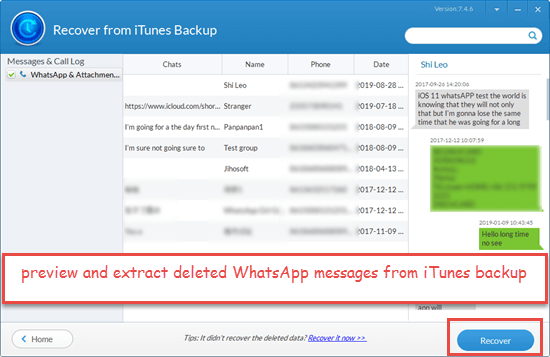
Way 4: Recover Deleted iPhone WhatsApp Messages from iCloud Backup File
Some users back up the whole iPhone to iCloud instead of utilizing the exclusive iCloud backup feature inside WhatsApp. If that’s the case with you, then you can retrieve these deleted WhatsApp messages by restoring the iCloud backup to your iPhone.
However, it requires that you erase all existing data and settings on your device, which most users don’t want. Worse still, the iCloud backup is not human-readable, so you cannot tell if the backup contains the deleted WhatsApp chat you need. In this case, you can download the trial version of Jihosoft iPhone Data Recovery to check the contents of each iCloud backup freely before you go any further. Once you see the deleted WhatsApp messages inside any iCloud backup, you can start with the following steps.
- Step 1: Head over to Settings > General > Reset and tap on Erase All Content and Settings.
- Step 2: A dialog box will pop up, asking you to back up data before erasing. If you have a recent backup, tap Erase Now; if not, tap Finish Uploading Then Erase.
- Step 3: When your device restarts, follow the onscreen prompts to set up your iPhone until you reach the “App & Data” screen.
- Step 4: Select “Restore from iCloud Backup” and sign in to iCloud with your Apple ID.
- Step 5: You will see a list of iCloud backup files. Select the one that holds the deleted WhatsApp chat history you need.
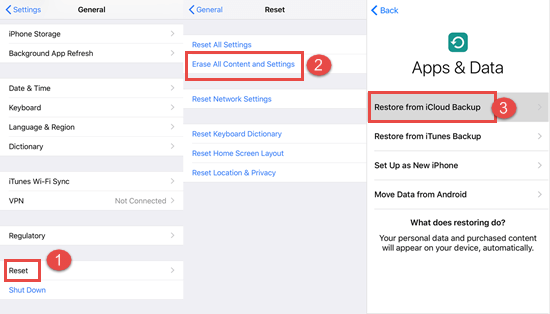
With the advent of the latest iPhone 11 and iOS 13, many Android users are ready to switch to an iPhone. Then what about some essential WhatsApp messages on your previous Android device? If you or your friends are one of guys, you should not miss our post for how to restore whatsapp messages from android to iphone.


