How to Transfer Music from iPhone, iPad or iPod to iTunes
Most of us got used to sync music from iTunes to iPhone, iPad or iPod touch, and never thought of transferring music from iPhone to iTunes media library. Actually in many situations you might need to do it. For example, something has happened to your PC and you lost your iTunes library, or you buy a new computer and want to transfer music collection from iPhone into iTunes library for backup. What will you do then? Keep reading this post and find easy ways to transfer music from iPhone/iPad/iPod to iTunes.
To transfer songs from iPhone to iTunes, you’ll need:
-An iPhone, iPad or iPod touch
-A PC with the latest version of iTunes installed
-An USB cable to connect your iPhone/iPad/iPod to computer
-An iPhone to iTunes Transfer software
There are several programs available to sync music from iPhone to iTunes, just like AnyTrans, Wondershare TunesGo, Fowpaw iOS Transfer. Just download one and follow the step-by-step directions to have a try.
1.AnyTrans
This powerful iPhone to iTunes Transfer software lets you transfer iPhone music to iTunes keeping your playlists and Meta data, like play counts, ratings, mp3 tags, cover arts, etc.
1.Run AnyTrans and connect your iPhone to the computer. The program will load up all media info on your iPhone.
2.Click the “Audio” icon on the icon panel and choose “Music”, then select the songs you want to transfer.
3.Finally click on To iTunes button, the software will get music from iPhone to iTunes library quickly.
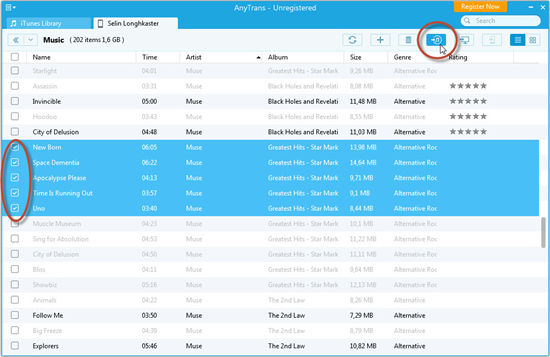
2.Wondershare TunesGo
TunesGo allows you to copy music from iPhone to iTunes in a simple way. You can move all songs and playlists on your iPhone/iPod back to iTunes library.
1.Run TunesGo and connect your iPhone, iPad or iPod to your computer via USB cable.
2.Once your iPhone is detected, click “Music”, all your music will be shown in the main window of the software.
3.Tick the songs you like and click “Export to” > “Export to iTunes Library” to transfer songs from iPhone to iTunes.

3.FonePaw iOS Transfer
This iPhone Transfer helps you manage your music between iOS devices and iTunes without restrictions. With your iDevice connected to computer, you can transfer music from iPhone, iPad or iPod to iTunes easily.
1.Run the iPhone Transfer and use a USB cable to connect your iPhone/iPad/iPod to computer.
2.Click “Media” and choose “Music”, you will see all songs are displayed on the main window.
3.Tick the songs you want and click “Export to”, then in the drop-down list, select “Export to iTunes Library”.

