How to Transfer Music and Playlists from Android to iTunes
“Is it possible to transfer music from my Android phone to iTunes? I have a large collection of music on my old Galaxy S3 and now I want to put it onto iTunes so I can sync to my new iPhone 6S? Any advice would be appreciated.”
If you are a music lover and have thousands of songs stored on your Android phone, when switching to iPhone 6s or 6s plus, you may want to copy music from Android to iTunes, so you can sync to the new iPhone. Is it possible? In this page, you will find two simple ways to transfer music and playlists from Android to iTunes.
Option 1: Manually Copy Music from Android to iTunes
You can transfer music from Android to iTunes in the old-fashioned way. You need only to find the music files on your Android phone, move them to your computer, and then sync to iTunes.
1. Connect your Android phone or tablet directly to your computer using the USB cable came with the device.
2. Your Android device will appear as a new drive in the Computer window. Navigate to the Music folder and open it.
3. Run iTunes and click on “My Music”. Then click “File” > “Add Folder to Library”, just navigate to the Android Music folder and add music to iTunes.

Note: If you’re having trouble to connect your Android device to the computer, please view this page to find tips on how to connect different version Android devices to PC with USB Mass Storage Mode.
Option 2: Transfer Music from Android to iTunes with Data Transfer Tool
Android to iTunes Transfer is an all-in-one Android file manager tool, which can help you effectively transfer music, songs and playlists from Android to iTunes. It works perfectly with multiple Android phones and tablets, including Samsung, HTC, LG, Sony, Motorola, Google, Huawei, and more.
1. Download and install the Android to iTunes Music Transfer tool on your computer, then run it.
2. Connect your Android device to the computer via USB cable. Once connected, the program will automatically find the device and list the whole files on it.
3. Click on “Super Toolkit”, and select “Export Music to iTunes” under the “Media Management”.
4. Click “Yes” in the pop-up box to copy all music and playlists from your Android device to iTunes library.
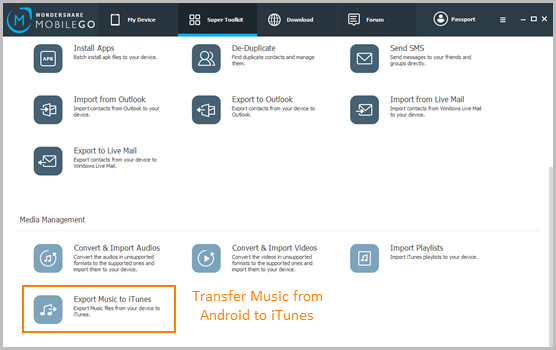
Note: If you’re an iPhone user thinking about switching to Android, please click here to view detailed steps to transfer iTunes music to your brand new Android device like Samsung Galaxy S6/S6 Edge, HTC One A9/M9, etc for enjoyment.
