How to Edit the Tags of Your Music in iTunes for Better Categorize
There are countless items in your iTunes library, so you have to identify them with tags or bits of information. These tags include information about artist, title, album, release date, genre, etc. Anyone who has a large number of musics understands the importance of tags to show the basic information of the music which is useful to show the name of the song that’s playing. This article will show you the best way to better manage and organize your music.
Method to tag Multiple Songs in iTunes
Step 1: Open up iTunes and click “Music”, then you’ll find the songs in iTunes.
Step 2: Press “Control” to selectively select or “Control+A” to select all songs on the album.
Step 3: Right click (or Control + Click), then click “get info”, at this step, you’ll be required to edit information for multiple songs, select “Edit Items”.
Step 4: Edit the files for artist, album artist, album, grouping, artwork, options and sorting, etc. After that, click “OK” to save your changes.
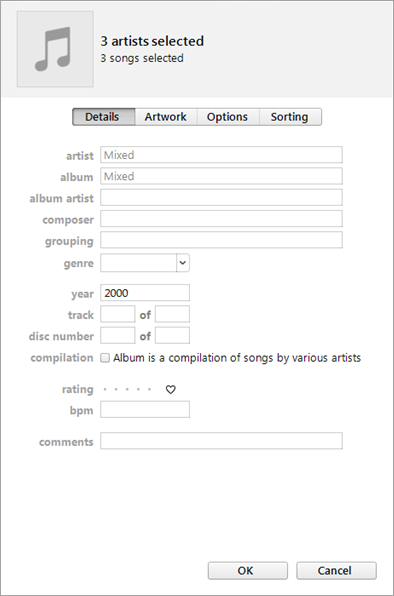
Method to tag your songs one by one in iTunes
Note: You can edit more information about songs (such as lyrics, description, etc) when tagging songs one by one.
Step 1: Open iTunes to find the songs in iTunes, then select one of the songs and right click “Get Info”.
Step 2: The following window will show what you can edit, such as Details (artist, album artist, album, grouping, etc.), Artwork, Lyrics, Options, etc. Just click “OK” once you have finished tagging these music files.

If you have got any other suggestions for tagging musics in iTunes, please let me know in the comments.
