4 Ways to Recover Permanently Deleted Photos from iPhone
The iPhone Camera app lets users capture the best possible image with various advanced functions. Many users can have hundreds or even thousands of photos stored in their iPhone’s Photos app. It is necessary to delete some old pictures periodically for making files well-organized and freeing up the iPhone storage space. Sometimes you may accidentally delete some iPhone photos that you still need. In this case, you can always get them back from the Recently Deleted album as long as the deletion is within 30 days. But what if you have permanently deleted those photos from the Recently Deleted album? Worse still, you have no backup for deleted photos. No worry, this article shows you 4 ways to recover permanently deleted photos from iPhone 6/7/8X/Xs/Xr with or without backup.
- How to Recover Deleted Photos from Recently Deleted Album
- How to Recover Permanently Deleted Photos from iPhone Backup
- 1. Recover Permanently Deleted iPhone Photos from iTunes Backup
- 2. Recover Permanently Deleted iPhone Photos from iCloud Backup
- How to Retrieve Permanently Deleted iPhone Photos without Backup
- 3. Retrieve Permanently Deleted Photos from iPhone Directly
- 4. Get Back Permanently Deleted Photos from Cloud Storage Service
How to Recover Deleted Photos from Recently Deleted Album
The photos you deleted will not be removed from the Photos app on your iPhone immediately. Instead, they will be moved to an album named Recently Deleted where you can recover the deleted iPhone photos. If you are a new iPhone user and don’t know this album, you can try to find your deleted photos there. Just tap Photos app > Albums on your iPhone, then scroll down to the Recently Deleted folder. You’ll find your deleted pictures there.
How to Recover Permanently Deleted Photos from iPhone Backup
1. Recover Permanently Deleted iPhone Photos from iTunes Backup
If you have the good habit of backing up your iPhone to iTunes on your computer periodically, it will be an easy task for you to recover permanently deleted photos from an iTunes backup that was created before you deleted those photos. But please make sure the iTunes backup you choose contains the lost pictures you need beforehand. As retrieving deleted photos from an iTunes backup requires you to restore the whole backup to your iPhone, which means the existing data on your iPhone will be overwritten by the data in the backup.
Option 1: With a third-party tool
If you want to keep the current data on your iPhone untouched, you can use the iPhone Backup Extractor to help you extract and recover the permanently deleted photos from an iTunes backup to your computer. This tool detects your backup and presents the inside contents to you, and then you can know if the iTunes backup contains the deleted photos you need and extract them out. Let’s see how to recover permanently deleted photos from iPhone backup.
- Step 1: Download, install, and launch the iPhone Backup Extractor on your computer. Then you can see a list of iTunes backups archived chronologically.
- Step 2: Select an iTunes backup that contains your deleted photos and click the Next button to go on.
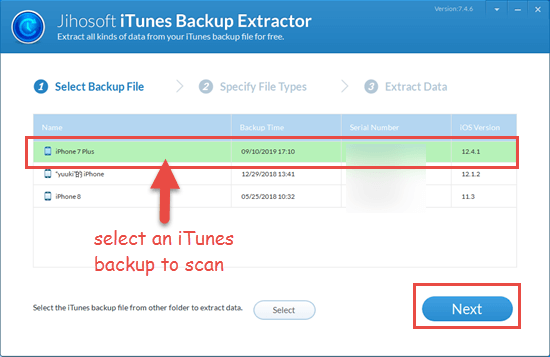
- Step 3: Check the small boxes next to the Camera Roll and Photo Stream option. Then click the next button to start scanning the iTunes backup.
- Step 4: When the scan is over, all photos in the backup will be displayed to you. You can tick the images you have permanently deleted from iPhone, and select the Recover button to extract them to your computer.

Option 2: Via iTunes
If you don’t mind the existing iPhone data being replaced by contents in the iTunes backup, you can choose to restore your iPhone from an old iTunes backup. Before you proceed, we advise you to install the free trial of the iPhone Backup Extractor to view and check whether the iTunes backup has the deleted photos you need.
- Go to Settings > [your name] > iCloud > Find My iPhone and turn off the Find My iPhone feature on your iPhone.
- Connect your iPhone to the computer and launch iTunes.
- Click on the device icon, then click the Restore Backup button.
- In the small pop-up window, select an iTunes backup that contains deleted photos, and click the Restore button to confirm that.

2. Recover Permanently Deleted iPhone Photos from iCloud Backup
Aside from the iTunes backup, you can also retrieve permanently deleted photos from an iCloud backup. Recovering deleted photos from iCloud backup has the same issue with iTunes backup that the data in iCloud backup will overwrite the current iPhone data. But it requires no computer and USB cable. It is simple to restore an iCloud backup to your iPhone.
- Step 1: Go to Settings > General > Reset on your iPhone and tap on the Erase All Content and Settings.

- Step 2: A dialog box will pop up asking you to update your iCloud backup before erasing. If you have the most recent backup, tap Erase Now; if not, tap Backup Then Erase.
- Step 3: After that, type in your device passcode if asked. Then click Erase iPhone to confirm that.
- Step 4: Follow the prompts on your iPhone screen to reach the App & Data page, tap Restore from iCloud Backup, then sign in with your iCloud account.
- Step 5: Choose a backup from a list of available backup files to restore.

How to Recover Permanently Deleted iPhone Photos without Backup
3. Retrieve Permanently Deleted Photos from iPhone Directly
There’s nothing worse than that you find you have no backup or your backup has been corrupted after you permanently deleted photos from iPhone. In this case, you need to try a powerful third-party app to recover deleted photos from your iPhone. Jihosoft iPhone Data Recovery could be one of your best choices to recover permanently deleted photos from iPhone without backup. Besides photos, it can also help you recover deleted contacts, text messages, notes, call logs, etc. from your iPhone, iPad, iPod Touch.
- Open Jihosoft iPhone Data Recovery, connect your iPhone to the computer and click the Start Scan button.
- After the scan ends, the data stored in your iPhone database will be sorted into categories. You can click the Camera Roll and Photo Stream options to preview the recoverable photos.
- Check the deleted photos you want to retrieve, and click the Recover button to save them onto the computer.

Please note that if the deleted photos on your iPhone have been overwritten by any newly-generated or received data, you may not recover those permanently deleted photos using the data recovery tool. Thus, to increase the likelihood of iPhone photo recovery, please turn on the Airplane mode and stop using your device after your photos got deleted accidentally.
4. Get Back Permanently Deleted Photos from Cloud Storage Service
If you have no available iPhone backup and cannot recover the permanently deleted iPhone photos by third-party software, there’s one last method left. You can recall if you have ever used any cloud storage services like Google Photos, Dropbox, 500px, etc. If yes, you may try to get back the permanently deleted iPhone photos from these cloud services.


