iMessages Recovery: How to Recover iMessages on iPhone/iPad
iMessage, leading instant-messaging software of Apple, is now widely used by iPhone or iPad users because of its high security. With this tool, you can communicate with anyone using the iPhone or iPad by sending images, videos, location, contact information, texts, or anything else. And it will tell you whether your message is read or received. However, most iOS users complain that they get tons of crap texts every day and couldn’t block them out. They have no way but delete them. The worse thing is that they may delete some important iMessage history accidentally. What a nuisance! How can you recover deleted iMessage history on iPhone 11 Pro, 11, Xr, Xs, X, 8, 7, 6, etc.? Now, please keep reading to find out how to recover deleted iMessages on the iPhone.
- Part 1: How to Recover Deleted iMessages on iPhone without Backup
- Part 2: How to Restore Deleted iMessages on iPhone from iCloud Backup
- Part 3: How to Retrieve Deleted iMessages on iPhone from iTunes Backup
Part 1: How to Recover Deleted iMessages on iPhone without Backup
It is definitely frustrating when you have deleted some significant iMessages by accident. And what makes it worse is that you have no backup available for iMessage recovery. Thankfully, it is possible to recover deleted iPhone iMessages without backup through some third-party iPhone data recovery apps. The deleted items sit in the internal database of your iPhone, and a data recovery app can extract these items from there. But the deleted items won’t stay in the database forever, as the new data you create will overwrite them. In this case, any data recovery tool can do nothing. So if you want to get back deleted iMessages on iPhone, you should turn on the airplane mode and stop using your device as soon as you are aware of data loss.
When it comes to iMessage recovery, Jihosoft iPhone Data Recovery could be one of the best choices for you. It has its unique features compared with other competing programs in the market. Besides the intuitive UI, it allows you to recover more than 16 types of data from your iPhone, iPad, or iPod, including messages, photos, contacts, WhatsApp, Viber, notes, and so on, whether you have a backup or not. It’s free to download this recovery tool to your Mac or Windows PC and preview the deleted iMessages on iPhone. Just give it a try!
- Step 1: Download & launch this program on your Mac or Win.
- Step 2: Plug in your iPhone/iPad/iPod Touch using USB cable and click “Next” to start the scan.
- Step 3: When the scanning is finished, click “Messages” to view all the messages on your iPhone. Once you find the deleted iMessages you want, click “Recover” to save them onto the computer.
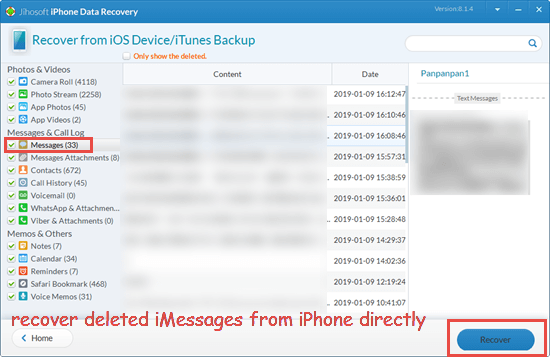
Note: You need to unlock the full version of Jihosoft iPhone Data Recovery to extract and retrieve the deleted iMessages on your iPhone. This powerful tool also enables you to extract iMessages from iPhone backup without connecting iPhone/iPad/iPod to a computer.
Part 2: How to Restore Deleted iMessages on iPhone from iCloud Backup
1. The traditional way to restore deleted iMessages from iCloud backup
If you have backed up your iPhone data to iCloud before iMessage deletion, you can restore an old iCloud backup to your device to retrieve the deleted iMessages. The bad thing is that you cannot know whether the iCloud backup contains the missing iMessages you need or not in advance. Worse still, this method requires you to erase all content and settings on your iPhone, which means you may lose some other important data. So we recommend you back up your current data before carrying it out.
Let’s see how to recover deleted iPhone iMessages from iCloud backup:
- Step 1: Go to Settings on iPhone -> General -> Reset -> Erase All Content and Settings to set a new device.
- Step 2: Select to restore from iCloud backup -> Input iCloud account and password.
- Step 3: Choose a backup file that you want to restore to your iPhone.

2. Extract deleted iMessages from iCloud backup selectively
Aside from the traditional way, you can also utilize the Jihosoft iPhone Data Recovery to view iCloud backup contents and extract the items you want selectively from the backup to the computer. In other words, you can retrieve the deleted iMessages on iPhone without affecting the current data. The detailed steps are as below.
- Launch this iMessage recovery tool on your computer and click “View iCloud Backup”. If your iPhone is connected to the computer, disconnect it.
- Log into your iCloud account with your Apple ID and passcode. After that, choose a backup to start the scan.
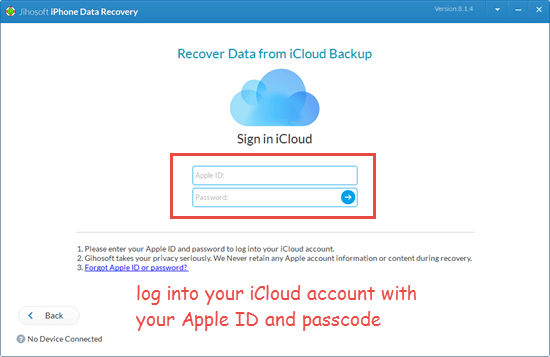
- When it finishes scanning, click the “Messages” tab to find your deleted iMessages. Then select “Recover” to extract them to the computer.
Part 3: How to Retrieve Deleted iMessages on iPhone from iTunes Backup
1. The traditional way to retrieve deleted iMessages from iTunes backup
Plenty of iOS users choose to back up their iPhone data through iTunes because it will save lots of iCloud storage space. If you have made an iTunes backup before iMessage deletion, you can restore your deleted iPhone iMessages from iTunes backup with no hassle. But the downside is that the data in the backup will overwrite the existing data on your iPhone. Thus, you need to create a new backup for your current data before we get started.
- Go to Settings > [your name] > iCloud > Find My iPhone and turn off Find My iPhone feature.
- Open iTunes and connect your iPhone to the computer via a USB cable. If you are using macOS Catalina 10.15, open Finder.
- Select your device when it appears in the iTunes interface or the Finder window, then select “Restore Backup”.
- Pick up the most recent relevant backup in the small pop-up window and click “Restore” to confirm that.

2. Extract deleted iMessages from backup on your computer
You can also use an iPhone Backup Extractor tool to extract and recover deleted iPhone iMessages from the iTunes backup to the computer. To finish this task, please follow the steps below.
- Download, install, and start the iPhone Backup Extractor on your computer, select the most relevant backup, and then click “Next”.
- Check “Messages& Attachments“, uncheck other file types, and click “Next” to start the scan.
- When the scan ends, you can preview all the messages and related attachments in the detected backup. Then you can click “Recover” to extract your deleted iMessages to the computer.
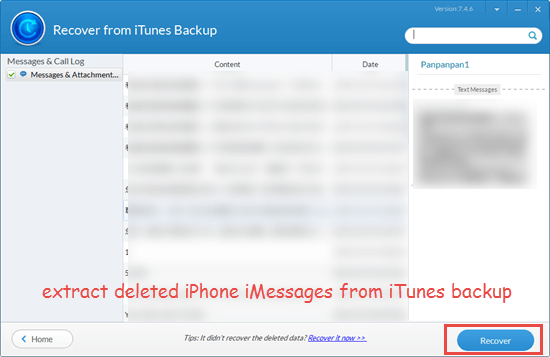
Final Word
Now you have read our article on how to recover deleted iMessages on the iPhone with or without backup. In short, backup is always the first choice to retrieve deleted iMessages or other data. The traditional way to restore data from iTunes or iCloud backup will inevitably affect the current data in the device. So you can use an iPhone backup extractor to extract and recover deleted items with the current data untouchable. If you have no backup, a third-party recovery tool will be your lifesaver to get back deleted iMessages on iPhone.We hope this post is helpful to you. Any of your queries or suggestions are welcomed in the comment below.


