3 Easy Ways to Recover Deleted Call History on iPhone
Most iPhone users pay little attention to their call logs in daily life. And for some purposes like making stuff well-organized on the iPhone or protecting the privacy, many users choose to clean these call records regularly. Nevertheless, the call logs on the iPhone are not that insignificant. They can show you who called you and when. Some of them may contain important phone numbers that you should save to the contact list. Moreover, the call logs on your iPhone can even be the testimony in court.
What if you have deleted several calls in the iPhone call history before you realize how important they are? You may think of the iPhone backup. But the chances are that you have no backup or the backup has been corrupted. No worry! In this post, besides restoring from iTunes backup and iCloud backup, we will also tell you how to retrieve deleted call logs from your iPhone directly.
- Method 1: Restore Deleted Call Log on iPhone from iTunes Backup
- Method 2: Recover Deleted Call History on iPhone from iCloud Backup
- Method 3: Retrieve Deleted Call Log from iPhone Directly
Method 1: Restore Deleted Call Log on iPhone from iTunes Backup
If you have backed up your iPhone to iTunes before you delete call logs, you can always get them back from iTunes backup. As the iTunes backup is encrypted fragment and you are not allowed to take out the data you need directly but only restore the whole iTunes backup to your iPhone for accessing the contents. This will wipe out all the existing data on your iPhone. You can previously create a backup for the existing data on your iPhone to prevent data loss. Or you can choose to use a third-party iTunes Backup Extractor, which lets you preview the data in iTunes backup and extract what you need selectively. Now let’s see two options on how to restore deleted iPhone call log from iTunes backup.
Option 1: Restore iTunes backup to the iPhone using iTunes
- Launch iTunes and connect your iPhone to the computer via a USB cable.
- Tap “Trust This Computer” on your iPhone screen if asked. Then click on the device icon when it appears in the iTunes interface.
- Select the Restore Backup button.
- Choose the backup you want to restore in the small pop-up window and click the Restore button.
- Keep your iPhone connected until the whole process is ended.

Option 2: Extract deleted iPhone call logs from iTunes backup
- Step 1: Download and Install this Tunes Backup Extractor on your computer, then run it.
- Step 2: Select an iTunes backup file that contains your deleted call logs from the list and click the Next button.
- Step 3: In the next interface, check the small box near Call History and uncheck other file types. Then click the Next button to start a scan.
- Step 4: When the scan ends, click the Call History option in the left pane. Then you will see all the call logs stored in the iTunes backup. You can select the Recover button to save them onto your computer.

Method 2: Recover Deleted Call History on iPhone from iCloud Backup
iCloud backup is an alternative to iTunes backup. More people prefer to back up their data to iCloud as it can be done on the iPhone without a computer and USB cable. But recovering deleted iPhone call history from iCloud backup has the same problem with iTunes backup. The contents in iCloud backup are also not human-readable, and you are required to restore the entire iCloud backup to your iPhone. But this inconvenience can also be eliminated by a third-party iPhone call history tool. Jihosoft iPhone Data Recovery is typically recommended to you. It allows you to view iCloud backup files and recover the call logs you need to your computer.
Option 1: Traditional way to recover deleted iPhone call history from iCloud backup
- Navigate to Settings > General > Reset on your iPhone.
- Tap the Erase All Content and Settings bar. A dialog box will be initiated, asking you to upload photos and data to iCloud. If you have a most recent iCloud backup, choose Erase Now; if not, select uploading fish Then Erase.
- Enter your device password if asked, then tap Erase iPhone to confirm that.
- After erasing your iPhone, follow the prompts on the screen to reach the Apps & Data page.
- Tap Restore from iCloud Backup and log in to your iCloud account.
- Choose a backup that contains the deleted call logs you need.

Option 2: Recover deleted iPhone call logs from iCloud backup via a recovery tool
- Step 1: Download and install the iPhone Data Recovery on your computer, then launch it.
- Step 2: Select the View iCloud Backup button and enter your Apple ID and passcode to log in.
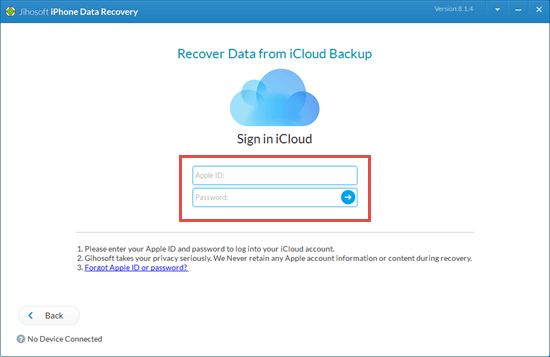
- Step 3: On the next page, you can see all the backup files from your iCloud on the list. You can choose a backup that contains the deleted call history and click the Start Scan button to download and scan the backup file.
- Step 4: After that, the program will present all the files in the iCloud backup to you. Click the Call History option in the left pane to look for the deleted call history you need. Check them and click the Recover button to save them on your computer.

Method 3: Retrieve Deleted Call Log from iPhone Directly
There is a possibility that you haven’t created an iPhone backup before you delete the call logs on your iPhone or the backup you’ve made is corrupted. Don’t fret. It is still possible to retrieve your deleted call log from the iPhone directly. When you accidentally delete the call history, it will not be removed from iPhone at once unless the new data is generated to overwrite it. Some professional iPhone data recovery tool like Jihosoft iPhone Data Recovery that we mentioned before can help extract your deleted call logs from the iPhone database, as long as new data have not replaced them. Here are the detailed steps to finish this task.
- Open this iPhone Data Recovery tool on your computer, then connect your iPhone via a USB cable.
- Click the Start Scan button; then the program will scan and analyze your iPhone for deleted or lost data automatically.

- When the scan is complete, all the recoverable data on your iPhone will be displayed in categories. You can click the Call History option to preview the relevant data. Check the call logs you need and select the Recover button to save them on your computer.
Conclusion
Now you have read all the ways we summarized for how to retrieve deleted call log on your iPhone 6/7/8/X/Xs/Xr. If you have an iTunes backup or iCloud backup, you can choose to restore the whole backup to your iPhone with overwriting the existing data or extract the deleted call history you need from the backup to your computer keeping current iPhone data untouched. If you have no backup or the backup is damaged, you can try an iPhone data recovery tool to recover the deleted calls on your iPhone. We hope all the readers succeed to retrieve deleted calls on your iPhone. Please leave your queries or suggestions in the comment section.


