How to Recover Data from iPhone Backup after iOS 8 Update
Apple released iOS 8 to the public on September 17, 2014, which claimed to be the biggest iOS release ever for developers and everyone else. The new version of Apple’s mobile operating system, available to download now, features a number of improvements. Read on to learn the ten most notable features of iOS 8.

1.Notifications are much easier to access and respond.
2.Send last known location to Apple before your battery dies.
3.Siri is more responsive. It will work with Shazam to recognize songs.
4.Third-party apps will now be able to use TouchID.
5.Keyboard gets smarter, now suggests words and phrases to complete sentences.
6.Mail navigation with a simple swipe.
7.Spotlight in iOS 8 finds more.
8.Photos and camera get more advanced.
9.Healthkit unifies your health and fitness information.
10.HomeKit priovides smart home master control.
iOS 8 Update Problem: Data Loss
Thousands of people upgraded their iPhone, iPad or iPod touch to iOS 8 to enjoy the amazing features. However, the annoying thing is that, most of them encounter data loss problems. For example, Helen from California now is seeking help in Apple Discussion, “I updated to iOS 8 on my iPhone 5 and all my contacts are gone. How do I recover them?”
Recover Data from iPhone Backup after iOS 8 Update
If you have synced your iPhone to iTunes before upgrading to iOS 8, luckily, you’re gonne get your data back. Compared to do a full restore from iTunes. Here I strongly recommend you use Free iPhone Backup Extractor. The freeware dedicated to access any iTunes backup and output data in a readable way. With it, you can easily extract data from iPhone backup after iOS update. Plus, you can preview all contents and selectively recover what you want.
Steps to Recover iPhone from Backup after iOS 8 Upgrade
Step 1: Run iPhone Backup Extractor Free. Choose your iPhone backup and click “Next” button.
Step 2: Select the file types you need to extract from iTunes backup, then clikc “Next” to begin scanning.
Step 3: Preview all the files in detail. Mark those you want and click “Recover” to save data on your PC.
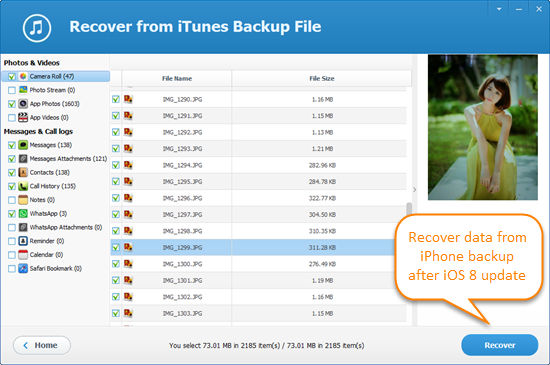
No available backup? Don’t panic. iPhone Data Recovery will do your help. This software offers iPhone users a reliable way to scan iPhone 6/6 Plus/6S/6S Plus directly and retrieve lost data after iOS 8 update.
