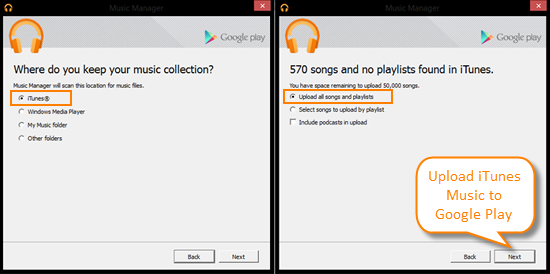How to Transfer Music and Playlists from iTunes to Galaxy S6/S6 Edge
The Samsung Galaxy S series has gained much reputation with its excellent design and performance. If you’ve recently switched from an iPhone to the Samsung’s impressive Galaxy S6/S6 Edge, transferring your iTunes music to the new device should be in your to-do list. Most iPhone users have a huge collection of songs in iTunes. How to transfer these iTunes files to your Galaxy phone for enjoy it on the go? This page will cover three different options to transfer iTunes music and playlists to Galaxy S6, S6 Edge, S5, S4, S3, etc.
Method 1: Use iTunes to Galaxy Transfer Tool
Many third-party programs allow you to directly transfer music from iTunes to Galaxy S6/S6 Edge. One is iTunes to Android Transfer. This application lets you transfer your music, songs, and playlists from iTunes to Galaxy S6 in one click.
1.Install and launch the application on your computer, then switch to iTunes to Phone Transfer mode.
2.Connect your Galaxy S6/S6 Edge to the computer. Make sure USB debugging mode is enabled on your phone.
3.Check “Musics” and hit “Start Copy”, the program will begin transferring iTunes music to Galaxy S6 or S6 Edge.

Method 2: Use Samsung Smart Switch
Smart Switch, made by Samsung, is another free tool that enables you to sync iTunes music to Galaxy S6/S6 Edge. Below are steps on how to use Samsung Smart Switch to get iTunes music and songs onto your Galaxy S6.
1.Run Samsung Smart Switch on your computer and connect your Galaxy S6/S6 Edge via USB cable.
2.Click on “Restore” > “Select a different backup” > “iTunes backup data” and choose the iTunes backup file you want to sync music from.
3.Mark “Music” and hit “OK”, then click on “Restore Now”, the program will begin transferring music from iTunes to your Galaxy S6.

Method 3: Use Google Play Music
Google Play Music allows you to upload your entire iTunes music collection with the Music Manager. Follow the steps below to transfer iTunes library to Galaxy S6/S6 Edge with Google Play Music.
1.Head to the Google Play store and click on “Music”, then select “My Music”. You’ll need to log in with a Google account.
2.Open the menu on the left and scroll down to “Upload Music”. You’ll be prompted to open the Music Manager.
3.Select “Upload songs to Google Play” and hit “Next”. Then select “iTunes”, the Music Manager will scan your iTunes and display how many songs and playlists are available.
4.Choose “Upload all songs and playlists” and hit “Next” to upload iTunes music to Google Play.
5.Once finished uploading, open the Google Play Music app on your Galaxy S6, the iTunes songs will show up in the app.