Free iTunes Backup Manager for iPhone, iPad & iPod Touch
When you connect your iPhone, iPad or iPod touch to computer, choose File > Devices > Back Up, certain files and settings on your iDevice are automatically backed up to your computer. The backed-up information includes text messages, contacts, call history, photos and videos, documents, and more. You can restore iPhone from backup if, for example, your iPhone data is sudden lost, or you purchase a new iPhone and would like to transfer data to it.

Why You Need iTunes Backup Manager?
Have you notices that any new data added to your iPhone/iPad/iPod has been overwritten when restore from backup? And iTunes doesn’t allow anyone to access or preview the contents of the backup. Feel disappointed? Probably it’s a time when you can get the Free iTunes Backup Manager from Jihosoft. It lets you control and manage iTunes backup data of your iPhone, iPad or iPod touch.
With this free iPhone Backup Manager on your computer, it is easy to:
– Browse through all iTunes backup files that have been made on the computer and quickly find the one you need.
– View iTunes backup contents including photos and videos SMS messages and contacts, notes, WhatsApp, etc. in detail.
– Print out text messages, contacts, and notes etc. directly within the free iTunes Backup Manager program.
– Export iTunes backup data to any folder of your computer in readable formats like TXT, CSV, HTML etc. for later use.
– Support backup created for all iOS devices, including iPhone 6, 6 Plus, 5S, 5, 4S, iPad Air 2, iPad mini 3, iPod touch 5, etc.
How to Use iTunes Backup Manager Free?
It is a standalone program running without launching iTunes. Also, you don’t even need to connect your iPhone, iPad or iPod touch to the computer. Download & install the program on your computer and then follow the steps below to use it.
1.Run iPhone Backup Manager on your PC. It will automatically browse and list all your iTunes backup files. Select the target one and click “Then”.
2.Select the file types in the list and click “Then” to begin scanning. After that, the scanned backup files are displayed in details and allowed to view.
3.Select Messages, Contacts, or Notes in the left column, then click on the “Print” button to print them out.
4.To copy, transfer or export iTunes backup files to readable data, select them and then click “Recover” to perform.
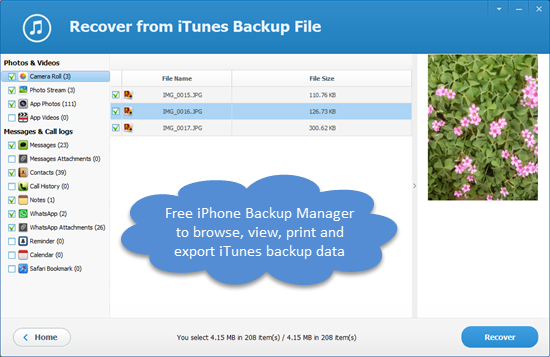
iTunes Backup Manager Free is a handy tool that helps you browse, view, print and export data backed up in iTunes. And there is also a pro version which allows you to manage encrypted iTunes backup files. Have a try. Don’t hesitate to contact us via [email protected] if you have any problem.


